See my clients’ portfolios
See my clients’ portfolios
You can change your view to see what a client can see on the portal:
1. Search for and open the client record. View here for more information - Client Search
2. At the top right, click arrow next to Actions
3. Select View client portfolio

Viewing the client's portfolio
4. From pop-up box, click View client portfolio
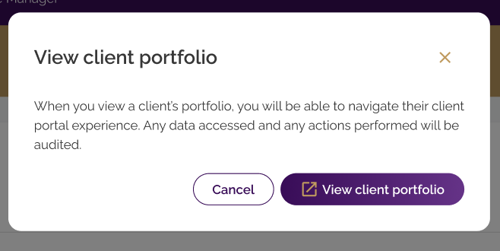
![]()
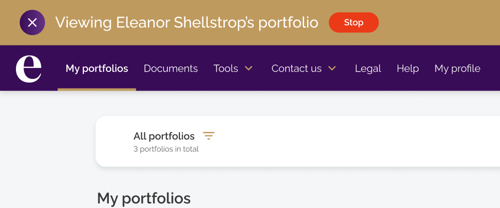
![]()
5. The session will start in a new tab
6. You will see ‘Viewing (client name) portfolio’ at the top left
7. You can now view the clients’ portfolios, documents etc
You can now view the clients’ portfolios, documents etc. Below are some of the key features:
![]()

- All portfolios: total valuation of all portfolios in client account. Click arrow to see allocations and client advisers
- My portfolios: individual portfolios in client account and any linked accounts. Click arrow to see a performance summary or click ‘View Details’ for more information about the specific portfolio
- Documents: view and download any documents related to the account and any linked accounts, e.g., a Fact Find, Valuation Summary
- Tools: not applicable for intermediary clients at this time
- Legal: provides access to our legal information and policies i.e., Privacy
- Help: links to information about how to use the client portal, including Frequently Asked Questions’
- My profile: here the client can view and edit their personal information, change their password, and manage the devices they use to access the portal
Navigate Portfolios
You need to be emulating the client to view this information.
All portfolios
- All portfolios show the total valuation of all the clients’ portfolios
- Click arrow to see asset allocations of the overall portfolio
- The information is depicted by a chart and data explaining the asset allocations in terms of cash, equities, bonds etc.
- Note: this view shows the top five asset classes only, therefore the percentages shown may not add up to 100%. To see details, of all asset classes, click View details next to the individual portfolio
- The valuation of the combined portfolios will always be displayed in the default currency even if some portfolios are in a different currency
- A list of advisers associated with the clients’ accounts is displayed under Contacts
![]()
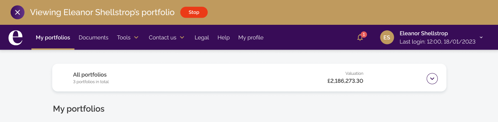
![]()
![]()
Individual Portfolios
![]()
Click arrow next to individual portfolio to see similar details as ‘All portfolios’ in terms of how selected portfolio is designed and performance to date

![]()

The View details button provides more detailed information for the selected portfolio. The following tabs are available:
- Performance: graphs illustrate cumulative return and valuation of portfolio with adjustable time periods
- Assets: shows assets that make up portfolio
- Allocations: displays allocation of assets within portfolio
- Transactions: lists transactions relating to portfolio, e.g., lump sum investment
|
Exiting the client portfolio view
- To come out of client view, click the red Stop button
- You will be logged out of the client view
- Close the tab
| TIP: You are still logged onto the portal, just return to the relevant tab (remember, the client view opened in a new tab) |


